Windows Scheduled Tasks in Digital Forensics
Contents
Windows Scheduled Tasks in Digital Forensics#
On Windows systems it is possible to schedule tasks to be completed at specific times or when specified triggers occur. Windows Scheduled Tasks is a digital forensics tool that can be used to investigate a variety of crimes. This tool can be used to examine the time and date of tasks, as well as the user who created them. Additionally, Windows Scheduled Tasks can be used to view the contents of a task and its associated files. This tool can be extremely useful in investigating crimes that involve the use of computers.This blog post discusses the significance of scheduled tasks in digital forensics.
A quick primer to scheduled tasks on Windows#
It is very easy to create a scheduled task using Task Scheduler GUI application or command-line tools like at and schtasks.exe.
The following screenshot shows that a task titled N0tepad has been scheduled to execute when user purple logs in to the computer. The action to take place when this task runs is: run Notepad application.
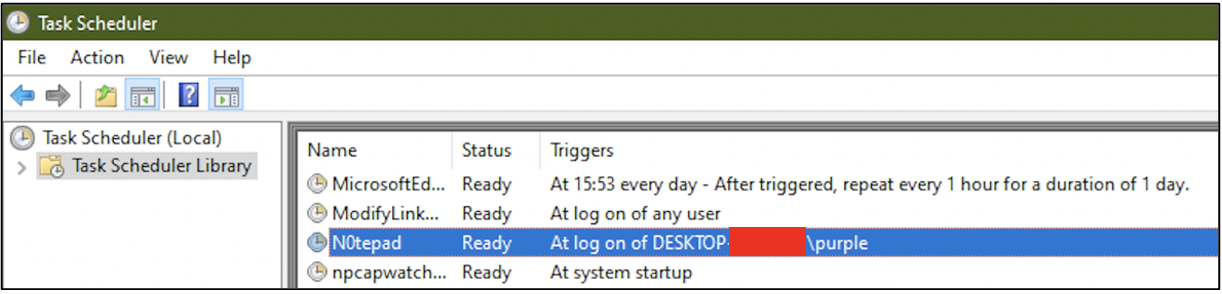
Within C:\Windows\System32\Tasks folder, there is an XML file with the same name as the scheduled task containing the task definition.
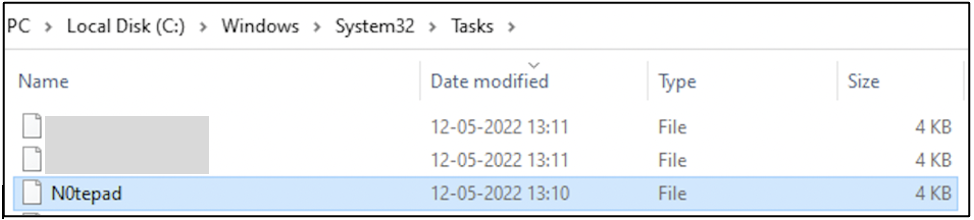
The following screenshot shows a snippet of the task definition of N0tepad in XML format. This task has been configured to run Notepad.exe whenever user purple logs in to the computer.
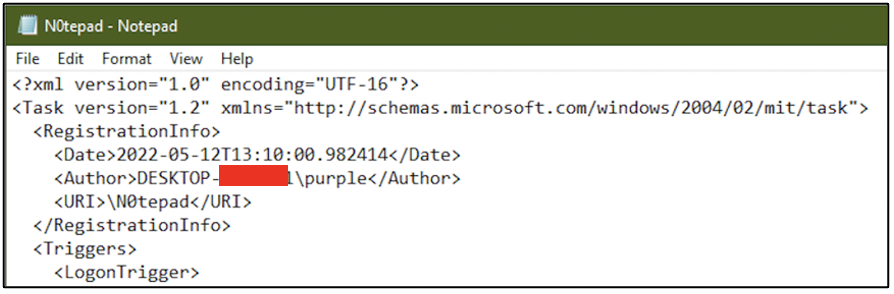
Within the registry, at HKLM\SOFTWARE\Microsoft\Windows NT\CurrentVersion\Schedule\TaskCache\Tree\task_name, some values specific to the task can be seen. Id refers to a unique sequence of characters assigned to the task. SD refers to the Security Descriptor of the user who is authorized to run this task. A Security Descriptor defines a unique identifier and access control information for a user.

Within the registry, at HKLM\SOFTWARE\Microsoft\Windows NT\CurrentVersion\Schedule\TaskCache\Tasks\Id, the Id described above, some more information about the scheduled task can be found, like:
The date at which it was created
User/application that created the task
Information about the triggers and actions are stored in hex format, which can be interpreted easily using hex editor applications
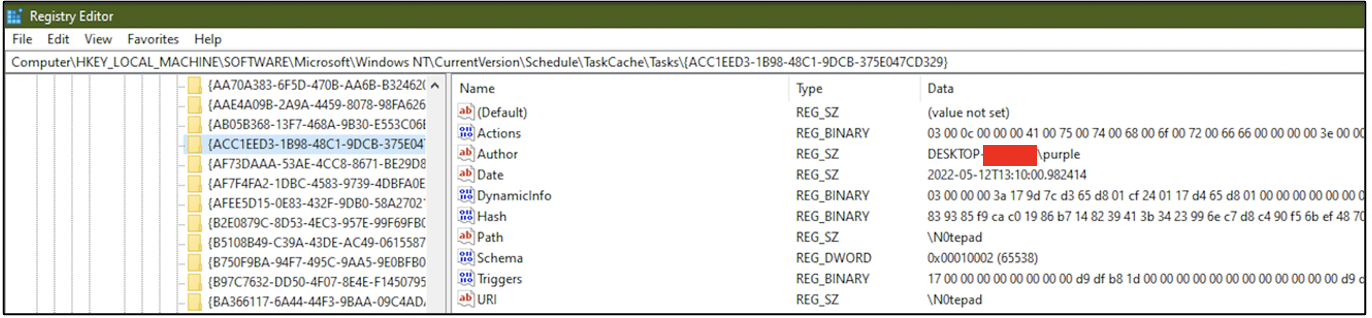
Within Windows Event Logs, there is a special area where logs specific to scheduled tasks can be stored. However, for this logging to occur, it must first be enabled by the user.
Within the Event Viewer application, navigate to Applications and Services Logs\Microsoft\Windows\Task-Scheduler\Operational and enable this log. Now events related to scheduled tasks will be logged.
The following screenshot shows the event that was logged when the scheduled task N0tepad was created by user purple.
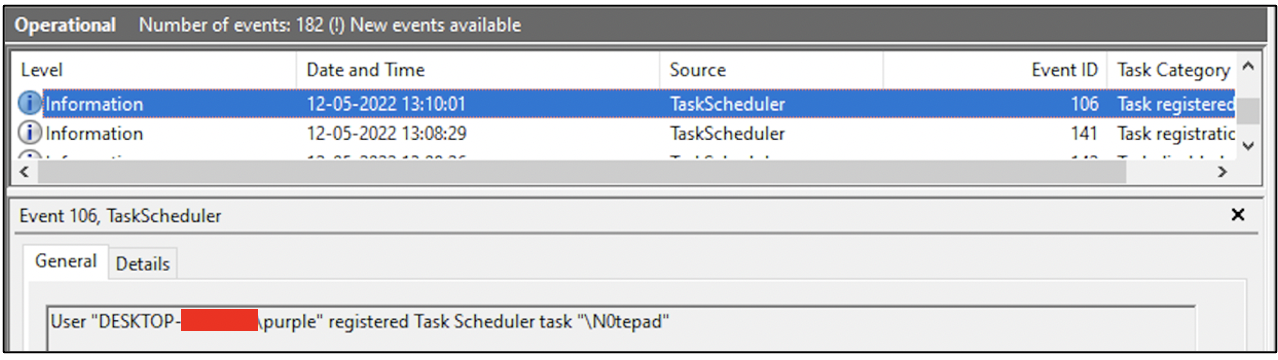
The following screenshot shows the event that was recorded when user purple logged in to the system. The task N0tepad has begun its execution.
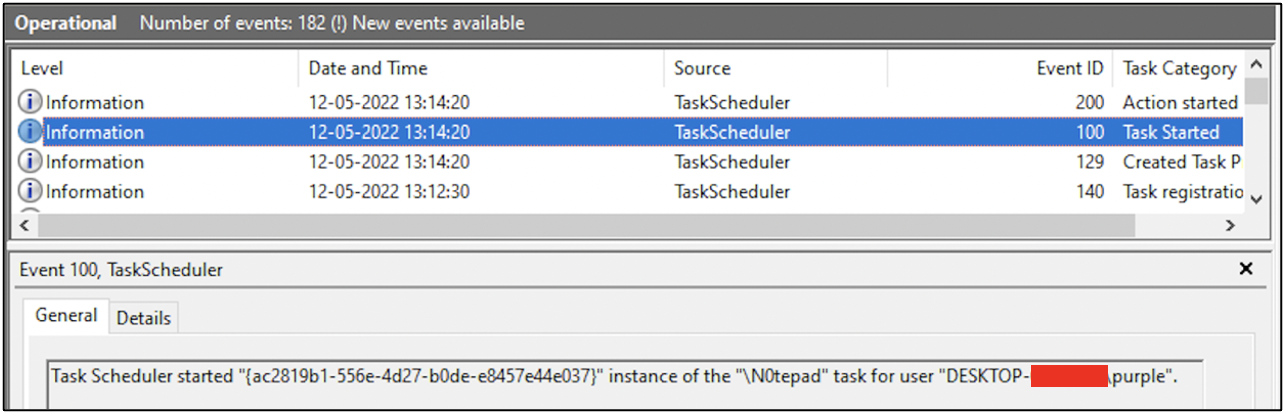
The following screenshot shows that the task N0tepad has completion its execution successfully.
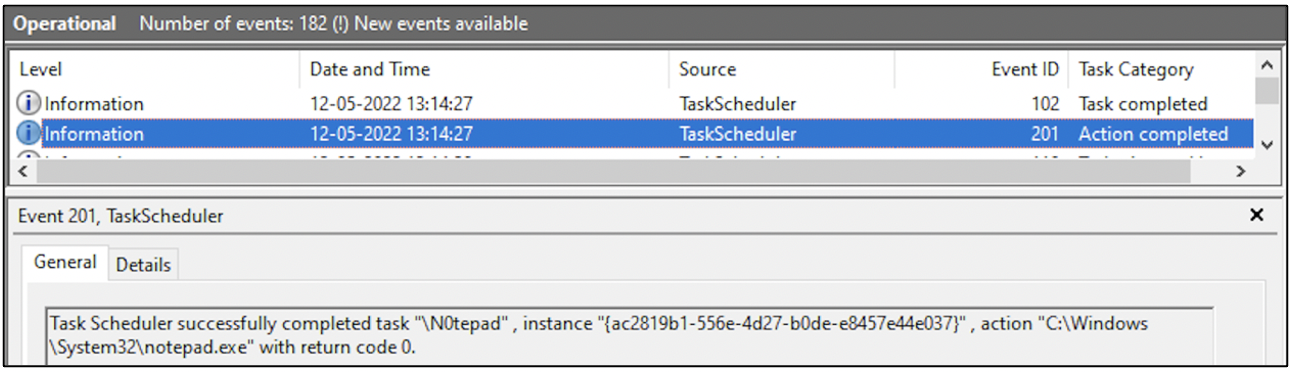
Why are scheduled tasks important for digital forensics?#
Scheduled tasks were created for users and system administrators to automate important tasks. However, cyber adversaries now utilize scheduled tasks for post-exploitation activities like running malicious scripts and programs.
When a Windows computer is suspected of being victim to foul play, it would be a good idea to look within the list of scheduled tasks for any abnormal entries.
Artifacts relevant to scheduled tasks can be found in three locations:
Within the registry
Task definition stored in XML format at C:\Windows\System32\Tasks folder
If event logging has been enabled for scheduled tasks, it is possible to find events signifying task creation, task execution and task completion.
It is good cybersecurity hygiene for defenders and system administrators to enable event logging for scheduled tasks. Here is why:
Even if the definition information for a scheduled task is deleted from the registry and C:\Windows\System32\Tasks folder, it is still possible for the scheduled task to run as intended until the system is rebooted again. Recently, new malware has been identified that makes use of this technique.
Even if information about the scheduled task in the registry or within the C: drive has been deleted, if the scheduled task still runs, then information about its activity would be stored within the event logs. This is why it is recommended to enable event logging for scheduled tasks.
Project Idea#
Here is a project idea for you:
Enable event logging for scheduled tasks through the Event Viewer application
Create a scheduled task using Task Scheduler application or using the command line
Define your own action and trigger for the task
Ensure that the scheduled task executes at least one time
Head over to the event logs and see if you can identify events relevant to your scheduled task
Document your findings
Windows operating system has many sources of valuable logs for digital forensics. Enabling the collection of logs and knowing how to acquire them is a valuable skill.
See also
Want to learn practical Digital Forensics and Incident Response skills? Enrol in MCSI’s MDFIR - Certified DFIR Specialist
