Linux Forensics Artifacts in a Users home Directory
Contents
Linux Forensics Artifacts in a Users home Directory#
When you visit a person’s home, you get to know about their interests, hobbies, everyday activities, etc. Likewise, within a user’s home/ directory on a Linux system, you can find many forensic artifacts that are indicative of that user’s recent activity on the system. In this blog post, we will explore some of the crucial artifacts within a user’s home/ directory.
Artifacts in a User’s home/ Directory#
When a user account is created, a home/ directory is also created for that user. At the same time, two hidden directories .local/ and .cache/ are created within home/. There are numerous sub-folders within these two directories. We will only explore the ones of significant forensic importance. The screenshots shown in this blog post were taken on a Linux machine running Ubuntu. User spark was logged on to the computer.
1. Recently Used Files#
Within /home/[user]/.local/share there is a file called recently-used.xbel, which stores information about which files were recently used on the machine. XBEL refers to XML Bookmark Exchange Language, which is a file format that stores every entry as a bookmark. The following screenshot shows the XML version information and a single bookmark entry, within the <bookmark> tag. It can be seen that spark has accessed the file volatility-master.zip in the /home/spark/Downloads folder. The application that this file was used with is Firefox, that is underlined in red in the following screenshot. It could indicate that spark had downloaded this file via Firefox. You can also see the timestamps when this file was added and modified last. The timestamps are displayed relevant to the *time zone the device is operating in.
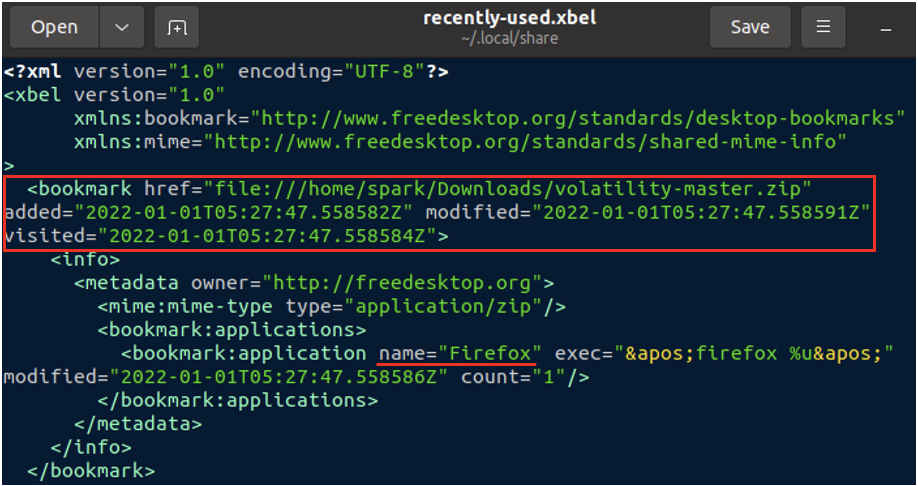
In this way, you can find numerous entries for all the files that had been recently used on a system. Once this file gets too large, it is moved to a backup file with the same name and the extension .bak added to it as, recently-used.xbel.bak, in the same location. So, recently-used.xbel.bak has older entries and recently-used.xbel has newer entries.
2. Deleted Files#
Whenever a user deletes a file using the delete key or the ‘delete’ option in the file menu, a copy of the file is placed in the trash bin. In addition to that, information about the deletion operation is also stored within the /home/[user]/.local/share/Trash directory, within two sub-directories files and info as shown in the following screenshot.

/home/[user]/.local/share/Trash/files has a copy of all the files and folders deleted by spark. From the following screenshot, we can see that spark had deleted a folder called one/.
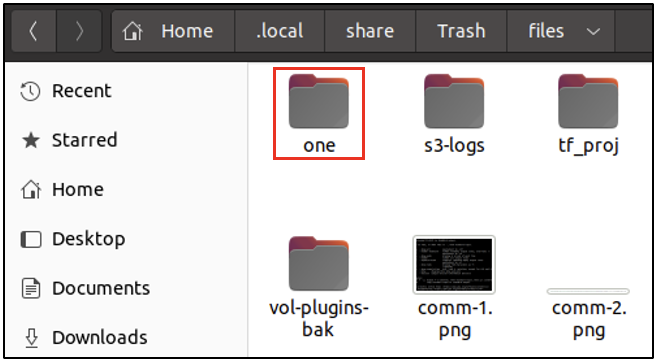
/home/[user]/.local/share/Trash/info has a file for every deleted file/folder with the extension .trashinfo. All the files with this extension are readable in a text editor. This file holds the timestamp (relevant to the timezone the device is operating in), of when a file/folder was deleted by the user. In the following screenshot, we can see a file holding information about when spark had deleted one/.
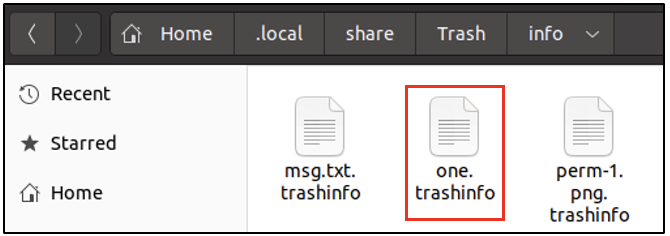
From the following screenshot, we can see the absolute path of where one/ had previously existed on the system. It looks like one/ was deleted on 3rd June 2022, at 11:03 hours.
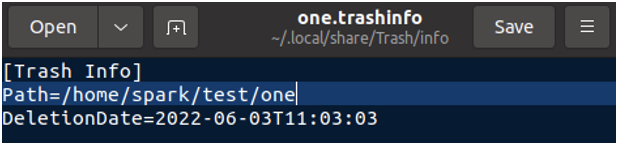
3. Thumbnails#
Let’s say you have stored a PNG file on your Desktop. Ubuntu would display a quick preview of the file, even when you have not opened it. It is possible because of thumbnails. Thumbnails provide quick previews of image files, PDF files, etc. All the thumbnails specific for a user’s files are stored in a hidden directory within home/ at /home/[user]/.cache/thumbnails. This directory in turn has three sub-directories as shown below, where thumbnails are stored depending on its size.
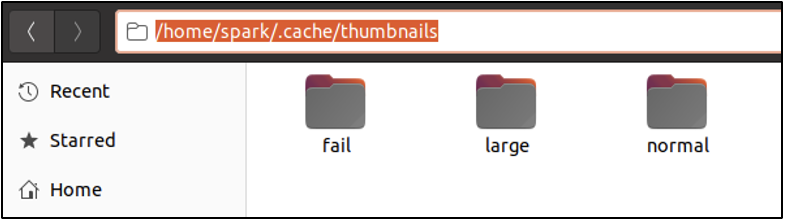
Within each folder, you will find numerous PNG files which are thumbnails for other files across the system.
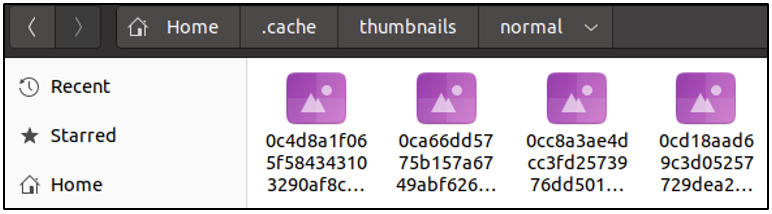
These thumbnails hold metadata about which file they store the preview for. This metadata can be read using identify command-line tool as shown in the following screenshot. The -verbose switch displays a lot of information. Snippets of the output for one thumbnail are shown in the following two screenshots.

Here, we can see the timestamp of when the thumbnail was created and modified. You can also find the absolute path of the file for which this thumbnail exists. The thumbnail whose information we are viewing is for another PNG file, it appears to be a screenshot.
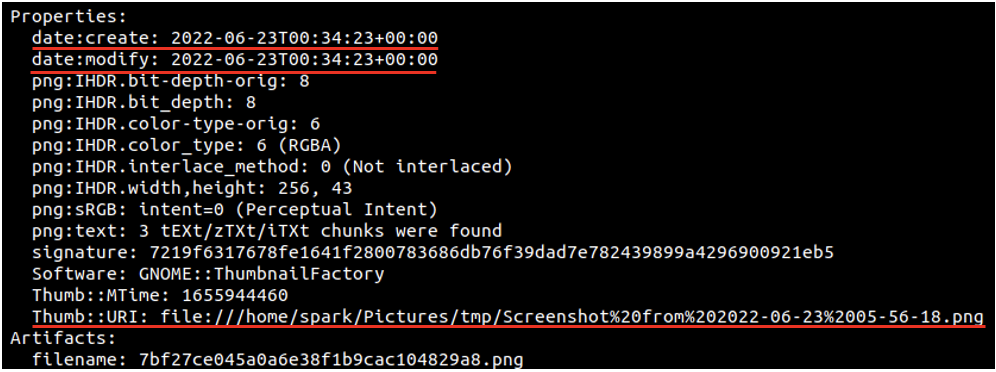
In some cases, you may find thumbnails of deleted files – of files that had previously existed on the system.
A Quick Introduction to Desktop Environments
On Linux systems, a Desktop Environment (DE) is the software bundle that makes it possible for the system to have a Graphical User Interface. A DE defines the visual appearance of your Linux system. There are various desktop environments available for use on Linux systems like GNOME, MATE, Cinnamon, Xfce, etc. On Ubuntu systems, by default GNOME desktop environment is used. To find out which DE is in use on your computer, find out the value stored in $XDG_CURRENT_DESKTOP environment variable.
The following screenshot confirms that spark’s Ubuntu machine is using GNOME DE.

Most DE’s also store information within the .local and .cache directories, in a user’s home/ directory, about the user’s activity.
4. Recently Used GUI Applications#
Within /home/[user/.local/share/gnome-shell], there is an XML file application_state.xml, that has information about when GUI applications were last used. In the following screenshot, you can see that within the <application> tag, you can find the name of the application and the time it was last seen on the GUI. The score field indicates how often an application had been used.
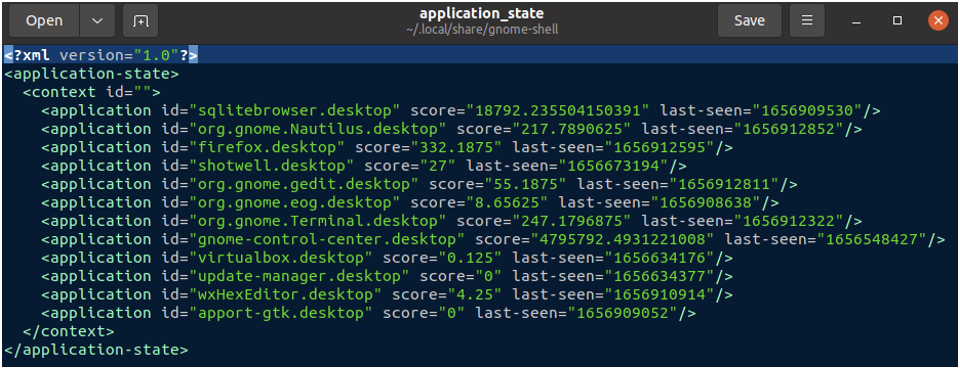
What can you infer from the screenshot shown above? Which applications were used frequently by spark? To find the user-friendly application names, simply Google the value in the id field!
5. Filesystem Tracker Database#
Every desktop environment maintains a database meta.db of all the files belonging to the user. The database in present in /home/[spark]/.cache/tracker/meta.db. It can viewed using applications like DB Browser for SQLite. Within this database, is a table called nfo:FileDataObject, which has information about the last accessed time for a file. There are many fields of information for a single row. The following two screenshots show the file name and its last accessed time in epoch format. The following screenshot shows that in row 19, there is information for a file volatility-master.zip.
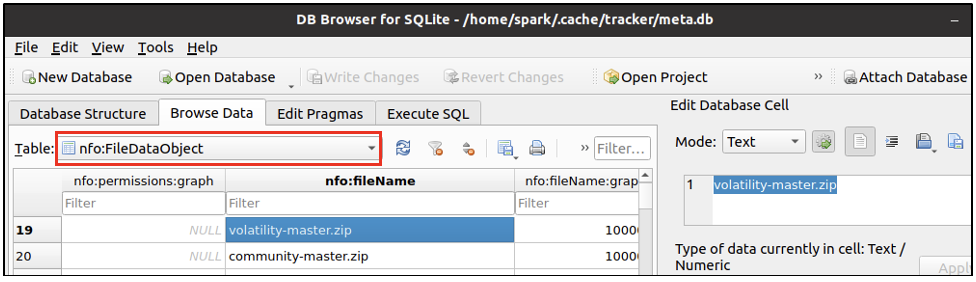
The following screenshot shows the last accessed time of the file and also the unique ID assigned to this entry - to the left of it. Here the unique ID is 100040.
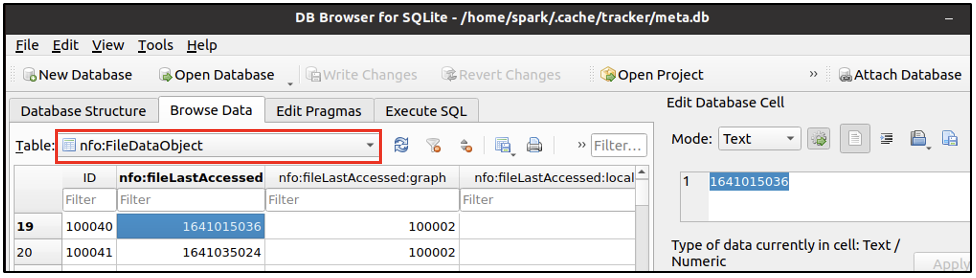
There is another table nie:DataObject within this database, that provides the absolute path of a file. Using the unique ID 100040, in the following screenshot, we can view the absolute path of the file volatility-master.zip.
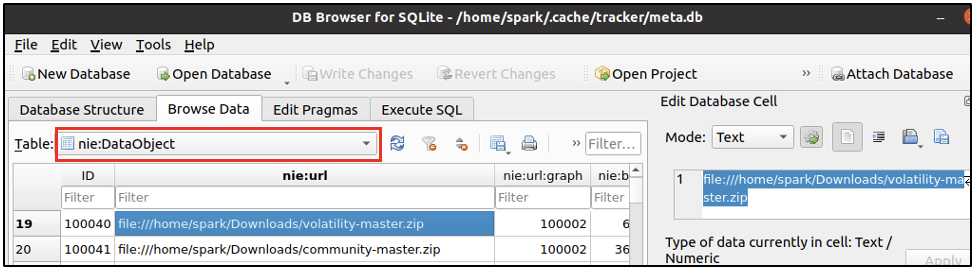
In this database, it is possible to find entries of deleted files – files that had previously existed on a system.
Wrapping up#
We have seen how crucial forensic artifacts exist within a user’s home/ directory. It is possible to acquire information like:
recently used files
deleted files/folders
thumbnails
usage of GUI applications: frequency of use, last used timestamp
file/folder information: absolute path, last used timestamp
Project Idea#
Here is a project idea for you:
Set up Ubuntu on a virtual machine
Work with the system for a while: create/edit/delete files using the default text editor gedit
Within /home/[user]/.local/share/gedit there is a file of forensic importance
What is this file’s name? What information do you observe in this file?
See also
Want to learn practical Digital Forensics and Incident Response skills? Enrol in MDFIR - Certified DFIR Specialist
