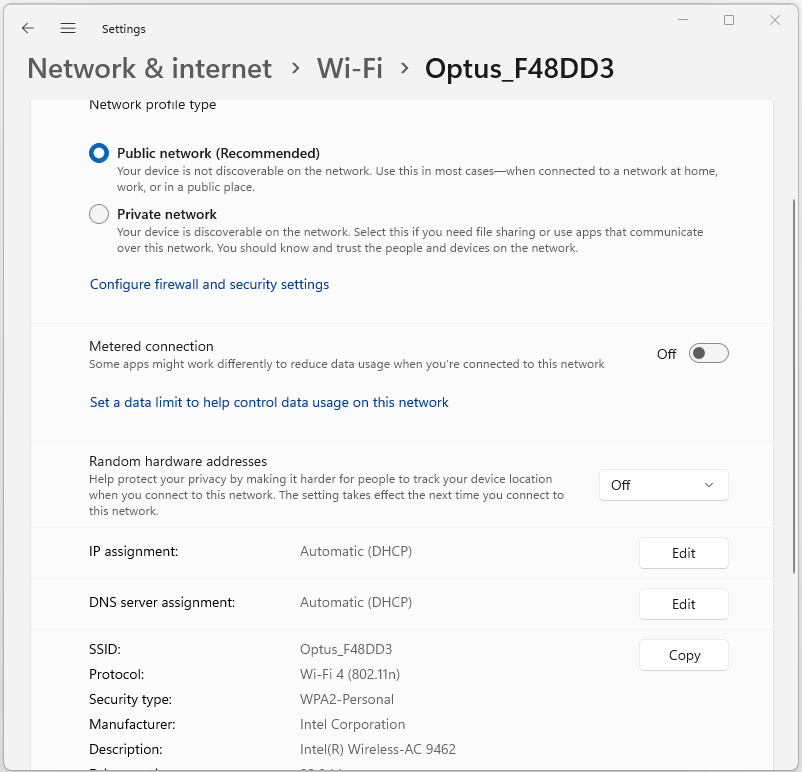Windows Client Network Configuration
Contents
Windows Client Network Configuration#
Client network configuration in Windows refers to the process of setting up and managing network-related settings on a Windows operating system. These settings enable a computer to establish connections, communicate, and exchange data with other devices and systems across a network, such as the internet or a local area network (LAN). In this article, we will discuss the key aspects of client network configuration in Windows.
IP Address Configuration#
An IP address is a unique numerical label assigned to each device connected to a computer network that uses the Internet Protocol for communication. Windows allows for both automatic (Dynamic IP) and manual (Static IP) configuration of IP addresses.
Dynamic IP Configuration: In this mode, Windows clients can obtain IP addresses automatically from a DHCP (Dynamic Host Configuration Protocol) server. DHCP is commonly used in home and office networks to simplify IP address management. The client sends a request for an IP address to the DHCP server, which then assigns an available address. This process is dynamic and allows for easy management of IP addresses without manual intervention.
Example:
IP Address: 192.168.1.100
Subnet Mask: 255.255.255.0
Default Gateway: 192.168.1.1
DHCP Server: 192.168.1.5
Lease Duration: 8 hours
Static IP Configuration: In cases where a specific IP address is required for a device, static IP configuration is used. This involves manually entering the IP address, subnet mask, default gateway, and DNS server addresses. This configuration is often used for servers, network printers, and devices that need consistent and easily identifiable addresses.
Example:
IP Address: 192.168.1.10
Subnet Mask: 255.255.255.0
Default Gateway: 192.168.1.1
DNS Configuration#
The Domain Name System (DNS) is responsible for translating human-readable domain names (like www.example.com) into IP addresses that computers use to identify each other on the network. Windows provides settings to configure DNS servers, which are used to resolve domain names to IP addresses.
DNS Server Configuration: Windows clients can be configured to use either automatic DNS server assignment from DHCP or manual assignment. When configured manually, primary and secondary DNS server IP addresses can be entered. DNS settings are crucial for web browsing, email, and various network services.
DNS settings in Windows can be configured in the following ways:
Automatic DNS Configuration: Windows clients can obtain DNS server addresses automatically from the DHCP server along with the IP address. This is the default configuration in most cases.
Manual DNS Configuration: Users can manually specify primary and secondary DNS server addresses if needed. This can be useful in scenarios where specific DNS servers are preferred or required for security or content filtering purposes.
Example:
Primary DNS: 8.8.8.8
Secondary DNS: 8.8.4.4
Proxy Configuration#
A proxy server acts as an intermediary between a client and the internet. It can provide benefits like caching, security, and privacy. Windows allows for proxy server configuration to control how internet requests are handled.
Proxy Auto-Configuration (PAC): PAC is a URL that points to a proxy configuration script. This script, typically written in JavaScript, dynamically determines whether to use a proxy server for a specific URL. PAC is useful in environments where multiple proxy servers are available, and the appropriate one is selected based on conditions.
Manual Proxy Configuration: Windows clients can also be configured with a specific proxy server address and port. This is useful when a direct connection to the internet is not allowed or when traffic needs to be filtered through a proxy for security reasons.
Network Sharing Configuration#
Windows allows for network sharing, enabling resources such as files, printers, and internet connections to be shared among devices on the same network.
File and Printer Sharing: Windows clients can be configured to share folders and printers with other devices on the network. This allows for collaboration and easy access to shared resources. Users can control access permissions to ensure security.
Internet Connection Sharing (ICS): ICS enables one computer to share its internet connection with other devices on the same network. This is commonly used when a Windows computer is connected to the internet through one interface (e.g., Ethernet) and wants to share the connection with devices connected to another interface (e.g., Wi-Fi).
Firewall Configuration#
Windows Firewall is a security feature that monitors and controls incoming and outgoing network traffic. It helps protect the computer from unauthorized access and potential threats.
Firewall Settings: Windows clients can configure firewall settings to allow or block specific applications or services. For example, a user can configure the firewall to allow remote desktop connections or block certain programs from accessing the internet.
Network Troubleshooting#
Windows provides tools and utilities to diagnose and resolve network-related issues.
Network Troubleshooter: This built-in tool can automatically detect and fix common networking problems. It helps users identify and resolve issues related to connectivity, IP configuration, and DNS resolution.
Command-Line Tools: Windows Command Prompt provides tools like ipconfig (to display IP configuration), ping (to test network connectivity), and tracert (to trace the route to a destination) that can assist in diagnosing network problems.
Wireless Network Configuration#
For devices with wireless capabilities, Windows offers settings specifically tailored for wireless network configuration.
Wi-Fi Configuration: Users can search for available Wi-Fi networks, connect to a network by entering the passphrase, and set whether a network is treated as public or private (with different security settings).
Wi-Fi Direct: Windows supports Wi-Fi Direct, allowing devices to connect directly to each other without the need for an intermediate wireless access point. This can be useful for quickly sharing files between devices.
Final Words#
Client network configuration in Windows plays a crucial role in ensuring seamless communication and data exchange within a network environment. From IP address and DNS settings to proxy and firewall configurations, each aspect contributes to the overall functionality and security of network interactions. Whether in a home, office, or enterprise setting, understanding and effectively configuring these settings can enhance network performance, security, and user experience. By tailoring these configurations to specific network requirements, users can optimize their Windows devices for reliable and efficient network connectivity.